Lesson 3
Getting Started With SFI
The SFI affiliate center is your personal virtual office where you can gain access to all the tools and reports you need. In this lesson I will take you on a guided tour of the affiliate center and show you how to set everything up. You will also learn about taking the 30 day Launchpad course and the Ultra Simple Plan which is part of the free training that SFI provides you with. The screenshot below shows the top menu bar area of SFI which we are going to learn about first.
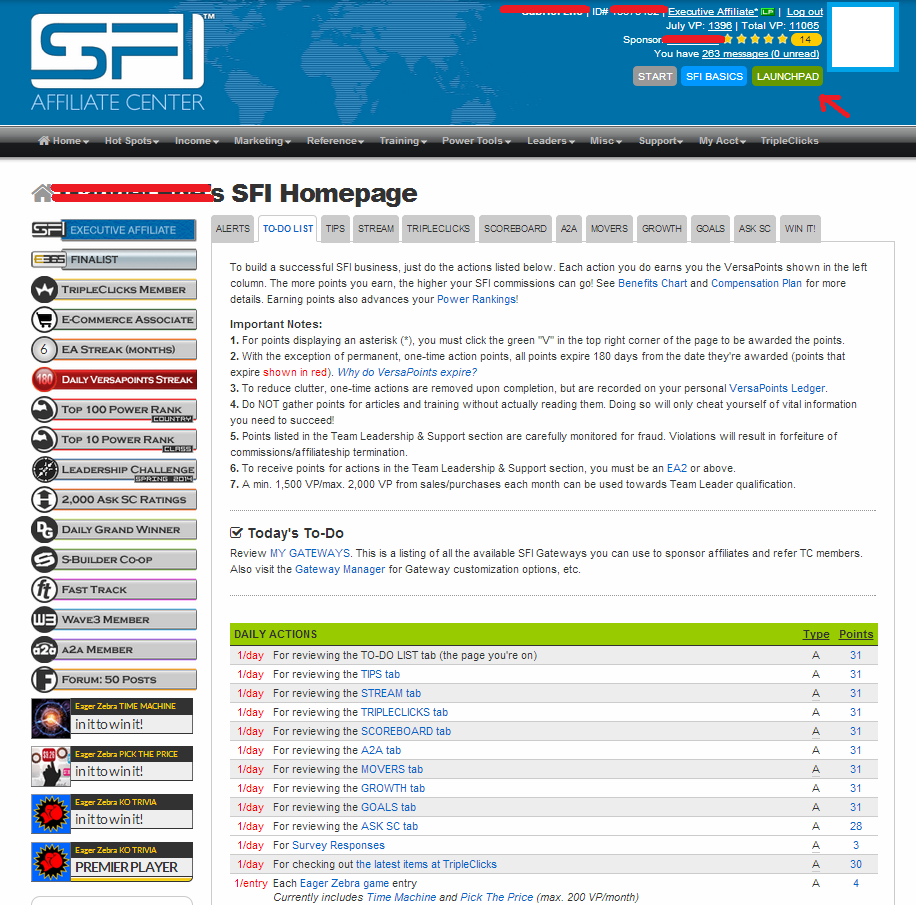
In the top right hand corner is your profile picture (which we will add later) and other information such as current rank (in this example: Executive Affiliate), total VP (Versapoints) for the current month and in total. A link to your sponsor’s details and one to your Messages Manager. If you are a new affiliate then you will already have a new message from your sponsor in your inbox. Take some time to read this by clicking on the link that says “1 messages, (1 unread)”.
Looking back at the screenshot above we can see a black menu bar stretched across the screen that lists the heading of the main menus such as HOME, HOT SPOTS and INCOME. Most of these will reveal a drop down menu as you can see in the screenshot above where I have selected the “My Acct” menu. This menu contains everything you need to set up your account as well as all the reports you will need. If you select “Account Info” from this menu then you can change various information such as your personal details and how you wish to receive your commissions. You may want to do this now.
Each time you enter a menu you can always return to the main page by clicking on “HOME” in the menu bar. You will notice that the first item in the menu is “INDEX”. Clicking on this will give you a list of the sections in that menu along with an explanation of what each one is about. Once you get used to the menu system you will probably not bother with the index pages and just select the option you want from each of the drop down menus. On the home page the “Alerts” section will tell you what you need to do if you haven’t already done it.
SETTING UP YOUR SFI ACCOUNT
Select “INDEX” from the “My Account” menu to bring up the index page. You will see the screenshot below which displays a list of sections as well as a description of what to find there.

Click on the blue links to be taken to each page and see what’s on it. Remember you can always return to the home page by clicking on the “HOME” button. Right now we need to continue setting up the account so click on the “Miscellaneous Account Options” link and the following page will be displayed.
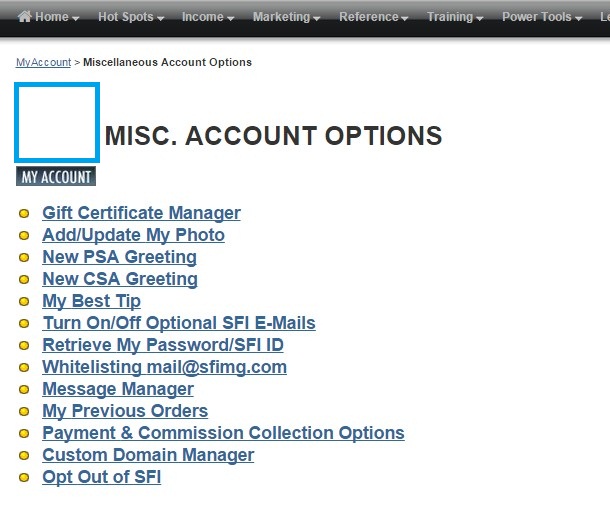
Your first step is to add a picture of yourself to your profile so your downline affiliates know what you look like. Click on the “Add/Update My Photo” link and follow the instructions to upload your photo. Choose a passport type folder like the one of me in the screenshot above.
Next you need to add your personal PSA (Personally Sponsored Affiliate) and CSA (Co-Sponsored Affiliate) greeting. When a PSA or CSA joins your team they will receive a welcome message from you as their sponsor in their Messages Manager. All you need is a short welcome message with directions on what they should do next. Here is an example.
WELCOME MESSAGE FOR PSAs and CSAs
Hi
Welcome to SFI. My name is (your name) and I am your sponsor. I am here to answer any questions you may have and to help you build your SFI business. Your first step is to visit the page below and learn the basics. Or click the START button at the top of the screen.
https://www.sfimg.com/start
The next step is to follow the steps of the launchpad. You can follow all steps today or over 30 days. This will teach you everything you need to know to get started.
https://www.sfimg.com/LaunchPad/
Get started today and soon you will become successful. Good luck
Your Name
Your Email Address
When you receive a new affiliate you will get their email address in their profile. I recommend you send this message to them as an email as well in case they don’t log in to the affiliate center straight away.
BEST TIP
You can also consider writing a best tip for your new affiliates which they will see on your personal affiliate page. You can use this space to share what you personally do to build your business such as write a blog, use traffic exchanges and so on.
OTHER OPTIONS
I suggest you read the Instructions for Whitelisting SFI’s email address to make sure that email from SFI does not end up in your spam folder. If you use Gmail then you should have no problem as they are not as strict with email as other companies such as hotmail are. Also check out the Payment and Commission Collection page for a list of ways you can purchase products and collect your commissions. If you decide to leave SFI then you can select the Opt Out option but I urge you to give it time and not give up.
BASIC TRAINING
Return to the home page by clicking on the “HOME” button on the menu bar. There are three buttons on top under your profile picture: START, SFI BASICS and LAUNCHPAD. Click on each one in turn and read the information I have described below.
START
This section gives you simple instructions to get started as well as a short tutorial video of the affiliate center. You will also find links to the Ultra Simple Plan as well as other sections.
SFI BASICS
This covers the basic four things you need to do in order to make money in SFI such as generating versapoints, generating sales at Tripleclicks and sponsoring and duplication.
LAUNCHPAD
This is a step by step 30 day training course which will teach you everything you need to know. You will need to take a multi-choice quiz and choose the correct answer to move onto the next lesson.
HELP AND SUPPORT
SFI provides a lot of help and support in the form of live chat, a helpdesk, many faqs, free articles, a complete training section and a forum where you can ask questions to other affiliates. Select “INDEX” from the “Support” menu and you will have the option to read the many faqs or submit a ticket. You can also email your sponsor and co-sponsor for help from this page.
TRAINING
This module will teach you all the basics you need to know. For more information you should visit the training page which will give you access to a lot of useful information. Select “INDEX” from the “Training” menu to see the all the information on offer.
OVERVIEW
There seems to be a lot of options in the menu but in reality a lot of them point to the same pages so it is not as overwhelming as it seems. Concentrate on working though this module first then later you can take your time exploring the other sections and what they do.